Not everyone fits into the 9-to-5 mold. Some thrive on the freedom and flexibility of freelancing, and guess what? Your iPhone can be your mobile office!
From writing engaging social media posts to designing eye-catching graphics or even editing videos on the go, your iPhone can handle it all. But to truly unleash your freelance potential, your device needs to work seamlessly.
That’s where we come in. We know that iPhone hiccups can throw a wrench in your workflow, so we’ve compiled a list of common issues that freelancers like you often face, along with simple solutions to get you back on track.
Battery Drains Faster Than a Leaking Faucet
Freelancers often rely on their iPhones throughout the day, using them to manage tasks, communicate with clients, and access important documents. However, intense use can cause your battery to drain quickly.
This usually happens because of high screen brightness, apps running in the background, and heavy use of power-draining functions like GPS and video streaming.
To manage this issue, first adjust your screen to a lower brightness, especially when using the phone indoors or at night. Next, disable the background app refresh feature. Simply go to:
Settings > General > Background App Refresh.
This prevents apps from running in the background and updating content, which not only saves battery but also data usage. Additionally, regularly check your battery usage by:
Settings > Battery
This will provide you with a breakdown of which apps consume the most power. Consider closing apps you’re not actively using or uninstalling those that consistently drain a significant amount of battery. These steps can help you manage your battery effectively, ensuring it lasts throughout your busiest days.
When Apps Just Won’t Download
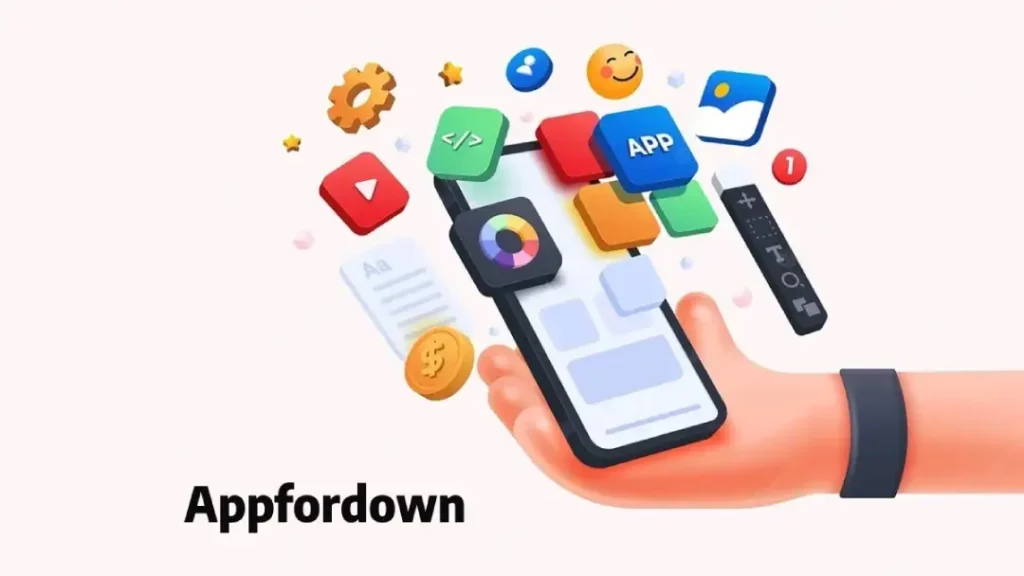
Do you ever ask yourself, Why I can’t download apps on my iPhone Well, this is a common frustration that can disrupt your workflow, especially when you need a new app for a project. Often, this issue is caused by problems with your Apple ID, not having enough storage space, or dealing with a poor internet connection.
To tackle this, begin by checking your internet connectivity. A stable and fast Wi-Fi or cellular connection is crucial for downloading apps. If your connection is slow or intermittent, try resetting your network settings or connecting to a different network.
Next, review your device’s storage:
Settings > General > iPhone Storage
Here, you’ll see a detailed list of what’s consuming your space. If your iPhone is nearly full, prioritize removing large files and unused apps or clearing cache data from frequently used applications.
If these steps don’t resolve the issue, consider signing out of your Apple ID via the App Store. To do this, go to your App Store settings, tap on your profile at the top, then log out and sign back in. This process often refreshes your account’s connectivity to Apple’s servers and can clear up any lingering issues preventing app downloads.
Sync Issues That Trip Up Your Schedule
As a freelancer, syncing issues between your different devices (iPhone, iPad, or Mac) can lead to missed appointments or even access to outdated files. These hiccups are sometimes caused by incorrect iCloud settings or having different versions of the same app on various devices, which can prevent proper syncing.
But don’t worry; addressing this issue is pretty simple. First, confirm that iCloud sync is enabled for key apps like Calendar, Contacts, and Notes. You can check and toggle these settings in the iCloud menu under:
Settings > [Your Name] > iCloud
Ensure that the necessary apps are turned on to sync across your devices. If that doesn’t solve the problem, check that all your devices are running the same version of each application.
App updates can introduce syncing capabilities or fix bugs that previously prevented syncing. Update your apps through the App Store by going to your profile and tapping ‘Update All’ to ensure uniformity across devices.
These steps should help maintain consistent data across your iPhone and other Apple devices, ensuring your schedule and files are always up to date.
To Sum It All Up
As a freelancer, your iPhone is more than just a communication tool; it’s a gateway to managing your business on the go. By understanding and resolving common issues we’ve discussed in this article, you ensure that your mobile office is as reliable and efficient as you are.
Remember, most problems have straightforward solutions, and a bit of troubleshooting can save you a lot of time and hassle. So keep these tips handy, and you’ll find that your iPhone can keep up with your dynamic freelance lifestyle, letting you focus on what you do best—creating and delivering outstanding work!






